One of the most common issues in clinical documentation is when the date of the note differs from the date of service. This happens when the note is started before or after the date of service. The system defaults the note date to the date it is entered. If you catch it at the time you are writing the note, you can change it on the spot to match the date of service. Don’t worry, you aren’t “falsifying” anything—axiUm stores the actual dates of edits in system tables. But for billing, auditing and reporting purposes, the date of the note must match the date of service.
Additionally, if you are instead dealing with a “missing note” report and you discover the note is there, but just with a different date of service, follow these instructions to correct the note date to match the date of service:
1. Log into axiUm and select the note in the patient’s record.
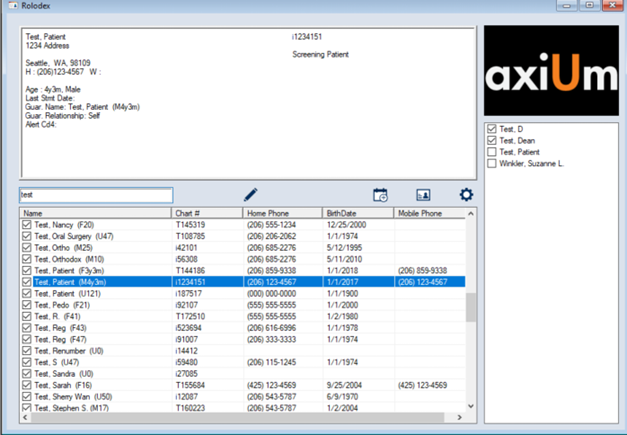
2. Select the Note line and click on the little pen to edit it:
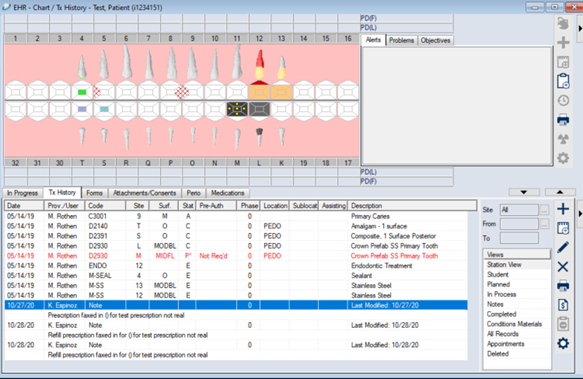
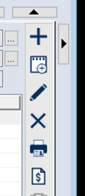
3. Click on the Date drop-down and select the correct date of service. The Note date should match the date of Treatment.
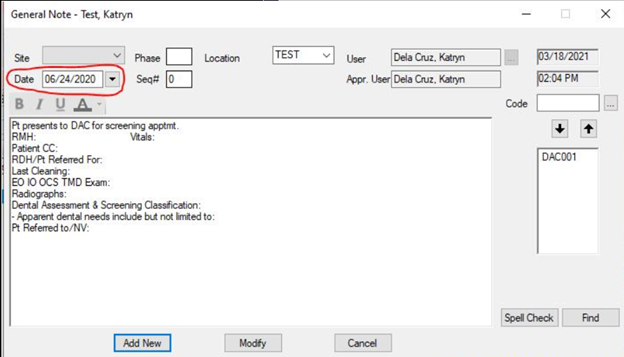
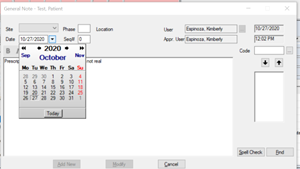
4. Remember to click on the “Modify” button to save the changes—then you’re done!
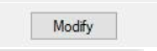
Any questions, contact sodit@uw.edu.