Sharing e-mail folders in Outlook allows other users (whom have permission) to view the contents of that folder. Depending on the permissions given to them, they can have the power to read or write the contents of the shared folder. Please read below on how to share e-mail folders with other users in Outlook.
- In Outlook, navigate to your mailbox pane on the left.
- Right click on the folder that you would like to share, and select “Sharing Permissions…”
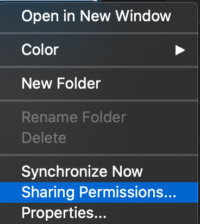
- In the window that populates, select “Add User.”
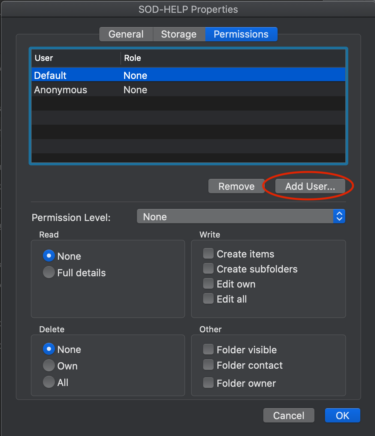
- Type the user’s UW NETID in the search bar that appears and click “Add.”
- The user should now appear in the list of users.
- Once the user’s name is in the list, you can select their name to adjust the permissions and access that they have to your email, as well as the shared folder.
- Once you have adjusted their permission, click “Ok.”
The selected user should now have access to the selected folder.