Note: You must receive permission to add the Shared NetID e-mail to your Outlook program. Consult with your supervisor or owner of the Shared NetID before proceeding with the steps.
- Launch Outlook and navigate to File > Account Settings > Account Settings…
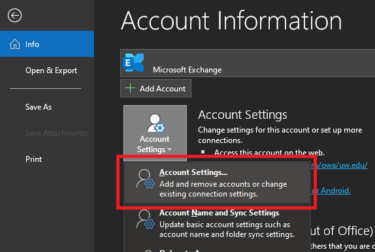
- In the Account Settings window, select your e-mail account and click Change…
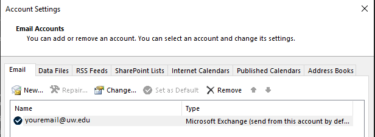
- Click More Settings then go to the Advanced tab:
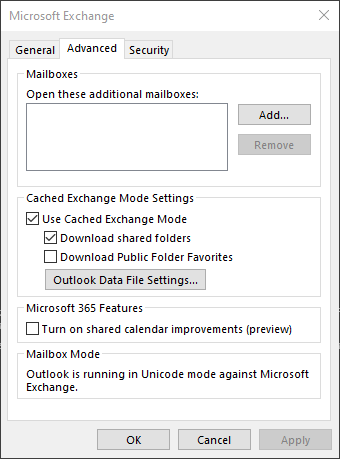
- Click Add.. and type in the shared NetID e-mail address and click OK.
- Close out of Outlook to restart the program. The shared NetID e-mail box should now appear on the left hand side of the Outlook window. (Where your inbox is)